E The verification process allows shippers to quickly obtain the unloading requirements of their business partners
What is the verification process?
Functionality that can be used by users to record, check and verify data in the unloading context from their business partners:
- Inclusion of new data sets (e.g. for new customers)
- Review of existing data sets to ensure data quality
Requirements to start the verification process
- A requirements profile must have been created
- The e-mail address of the verifier must be known
VERIFICATION PROCESS
(High Level)
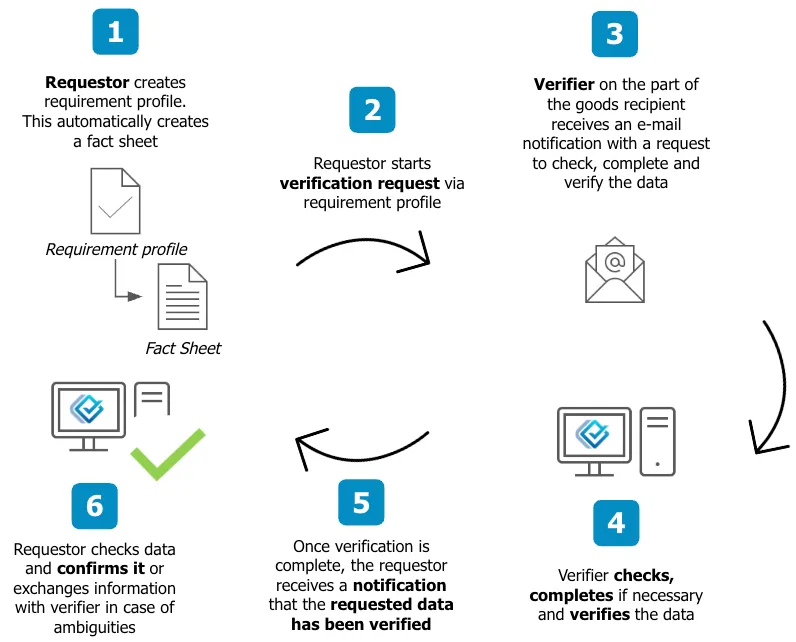
RESULT: Verified data is transferred to Loady and can be used for transportation processes and can be shared with other stakeholders
E As a minimum preparation for the verification process, all relevant objects must be created on Loady
INFO: Before the verification process is started, certain information should be available and all relevant objects should be created on Loady.
CHECKLIST for preparing the verification process
Have all relevant objects been created on Loady?
- Business Partner
- Site
- Unloading point
- Inbound product
- Requirement profile
Do you know the e-mail address of the contact person at the business partner's organization who is responsible for verifying the data?
Should all (sub)modules that are set in the company settings be verified in the verification process or should some submodules be hidden for the verification of certain business partners?
SETTINGS which information is to be verified
The information to be verified by the business partners is controlled at the level of the individual objects of a requirement profile (site, unloading point, inbound product) using the Configure submodules functionality.
All submodules that are displayed for the individual objects at the respective business partner are requested in the verification process.
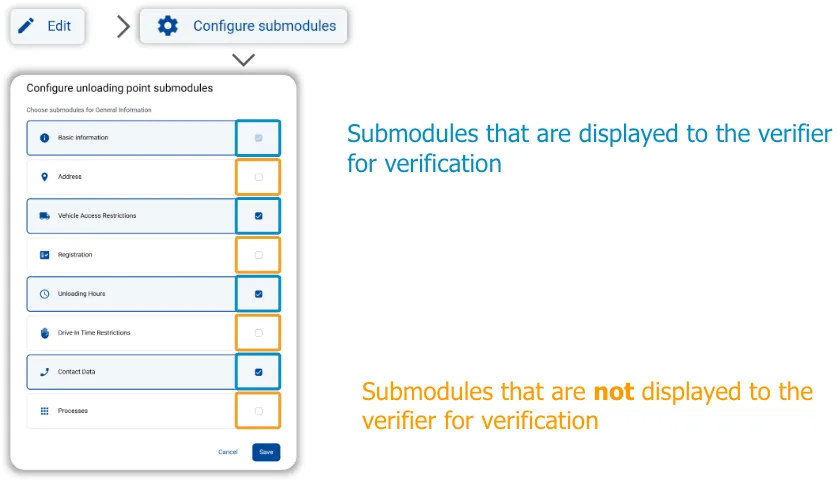
1 The starting point for the verification process is always the list of requirement profiles
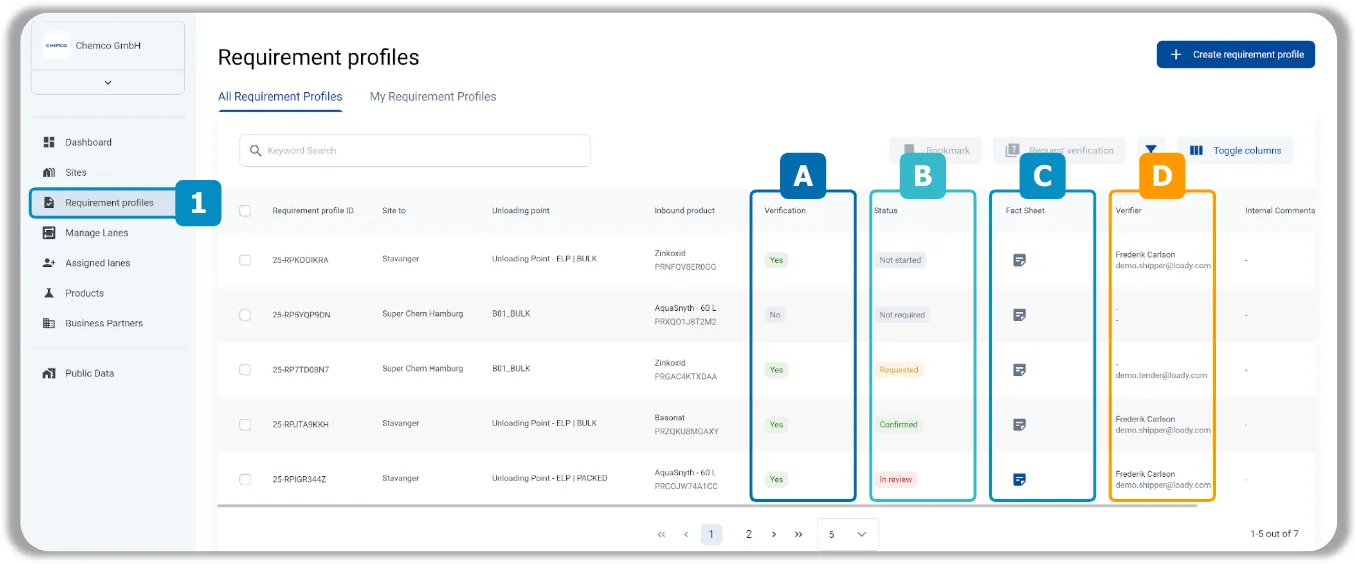
A: Verification
Indicates whether customer verification required/not required has been selected in a requirement profile
B: Status
Indicates the status of the verification process.
C: Fact Sheet
When a requirements profile is created, a fact sheet is automatically generated - a summary of the data maintained within a business partner.
D: Verifier
Displays the name and e-mail address of the verifier
2 Send a verification request to the verifier via a requirement profile
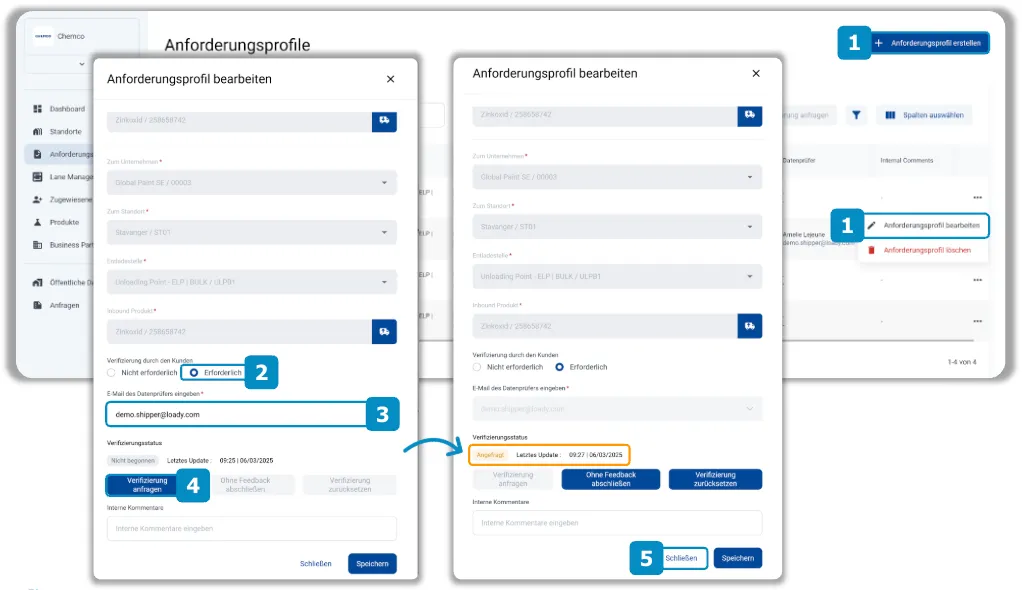
- Click on Create requirement profile or Edit requirement profile
- Select Required for verification Enter the e-mail address of the data verifier
- Click on Request verification
- NOTE: After a verification has been requested, the verifier receive an e-mail with a request to verify the respective data set
- OPTIONAL: If you want to add something to the data of the individual objects or send the request to another verifier, click on Save before you click on Request verification
- Click on Close
- After the verification request has been sent, the verification status changes to Requested
E The verifier can check data directly in the Loady user interface, adjust and add to it if necessary
INFO: This page only provides a brief description of the steps performed by the data verifier. A detailed explanation of the verification process from the perspective of a verifier can be found in tutorial 2.2.1, which can be distributed to the verifiers.
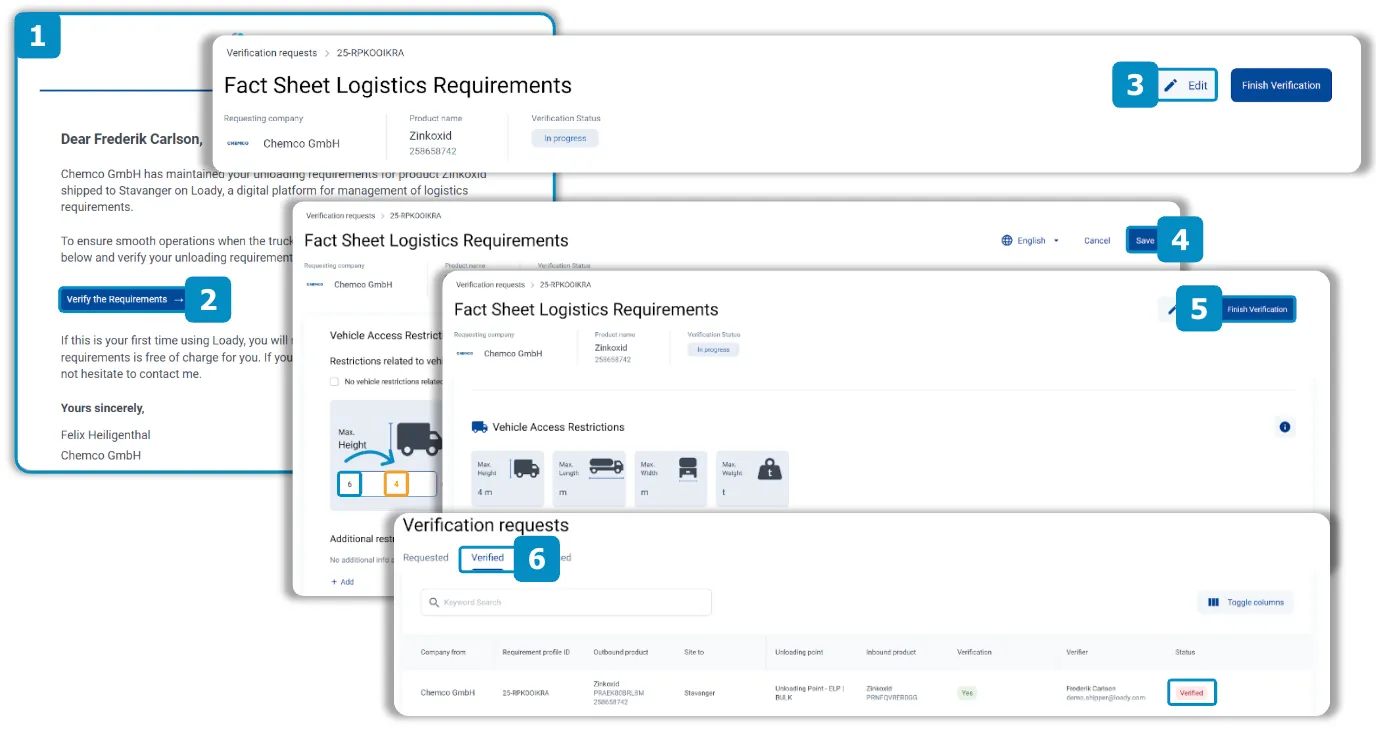
- After verification has been requested, the verifier receives an automated e-mail on behalf of the requestor
- Clicking on the link takes the verifier directly to the requested fact sheet
- By clicking on Edit, the verifier can check the maintained data, adjust and add to it if necessary
- The data must then be saved
- Once the data has been adjusted, verification must be completed
- The verifier can track the status of the verification request under the tab verified requests
3 After receiving a verified request, the requestor must first check the data before confirming it
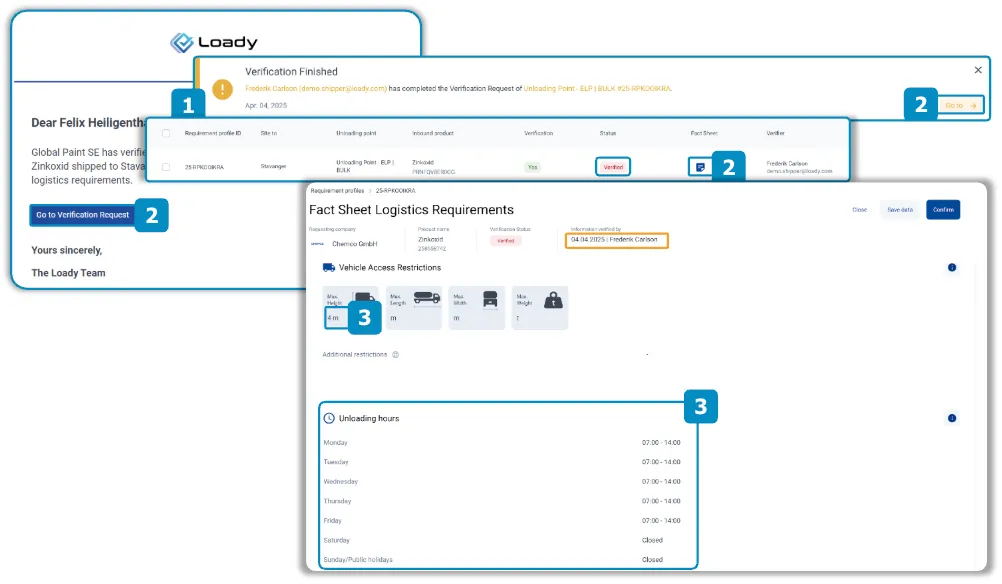
- After the verifier has completed the verification, the requestor receives an e-mail, a Loady notification or sees directly in the requirement profile that the status of the verification has changed
- Click on Go to Verification Request, Go to or on the blue fact sheet icon
- You will be redirected to the fact sheet
- Check the information and additions of the verifier
- NOTE: In the center of the fact sheet you will see the name of the data verifier and the date of verification
4 Depending on the result of the data check, the requestor has various options for action
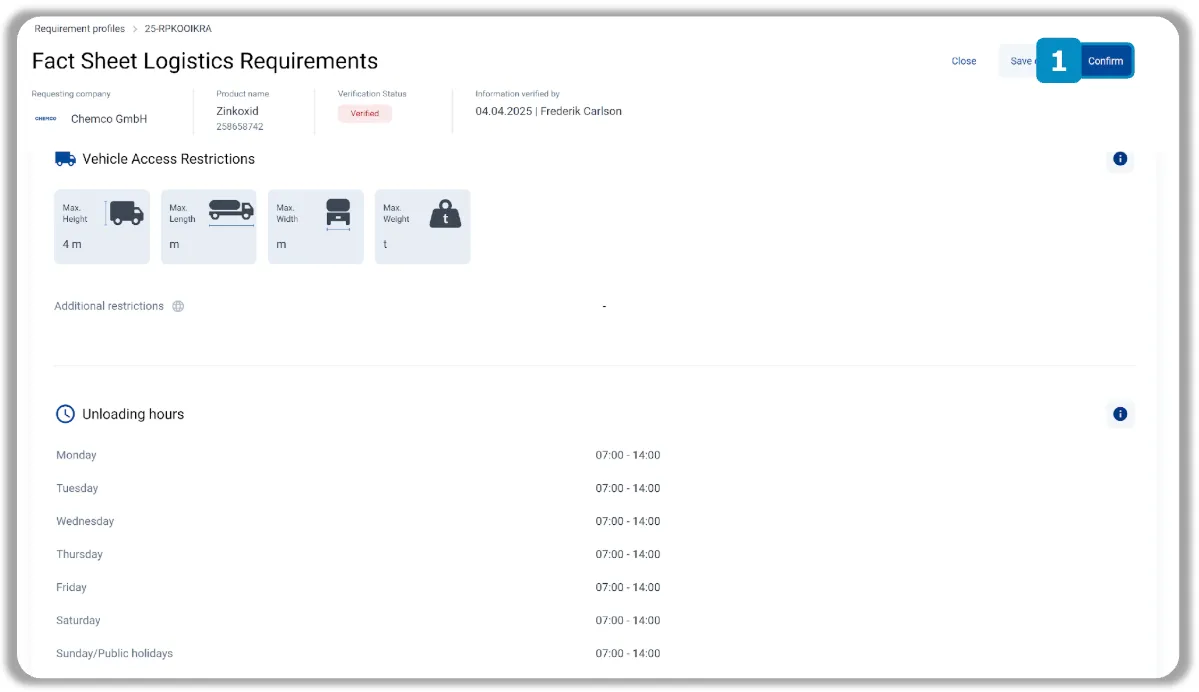
RESULT
The verified data and requirements are comprehensible. No questions have arisen.
HANDING
- Loady: Click on Confirm
EFFECT
- The verified data is transferred to the respective Loady objects (sites, unloading points, inbound products) and can be used in the logistics processes
- Verifier receives a notification (Loady, e-mail) that verified data has been confirmed
- Status of verification changes to "Confirmed"
4 Depending on the result of the data check, the requestor has various options for action
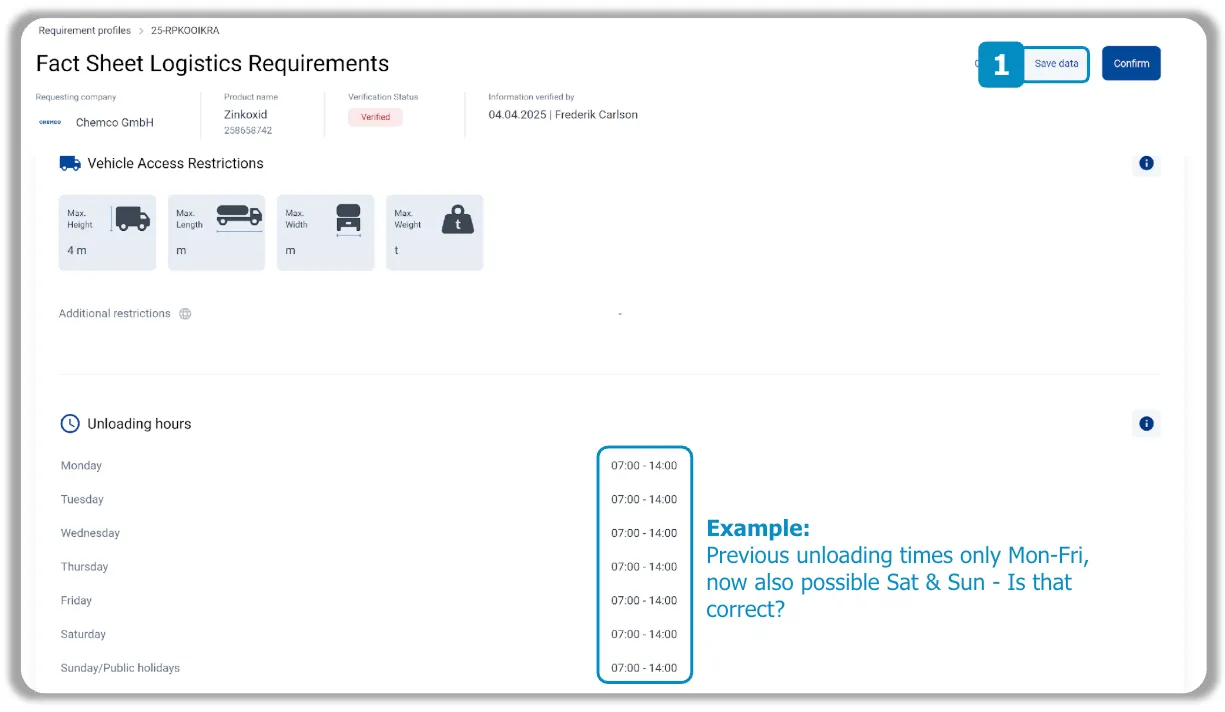
RESULT
Questions have arisen that need to be clarified. However, these are not critical (e.g. cost-relevant) components, which is why data can initially be transferred to Loady.
HANDLING
- Loady: Click on Save data
- Contact the verifier (e-mail, telephone, etc.) to clarify open questions
EFFECT
- The verified data is transferred to the respective Loady objects (sites, unloading points, inbound products) and can be used in the logistics processes
- Verifierreceives no notification, sees the status of the request In check in Loady
- Status of verification changes to "In review"
4 Depending on the result of the data check, the requestor has various options for action
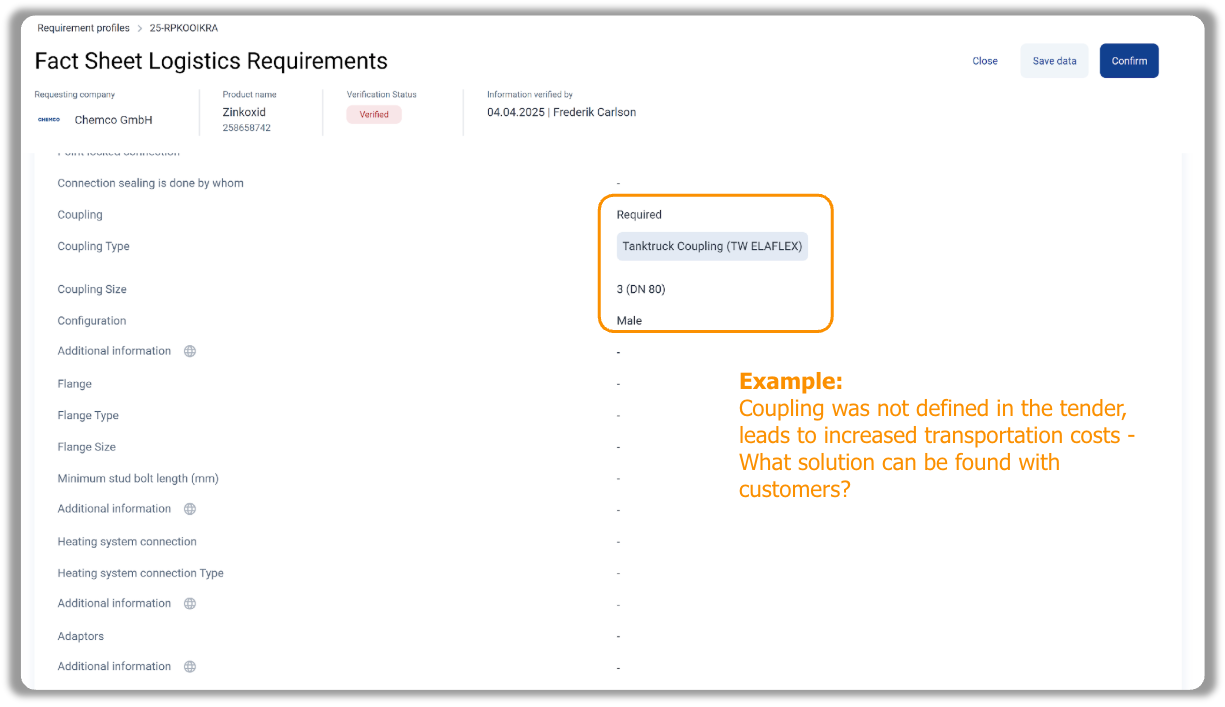
RESULT
Questions have arisen. These must be clarified before the data is transferred to Loady.
HANDLUING
Loady: No action
Contacting the verifier (e-mail, telephone, etc.) to clarify open questions
EFFECT
As long as Save data or Confirm is not clicked, nothing changes in the context of the verification request
No notification to the verifier, no transfer of data, no change in verification status
5 If a data adjustment is required after consultation with the verifier, the process must be reset
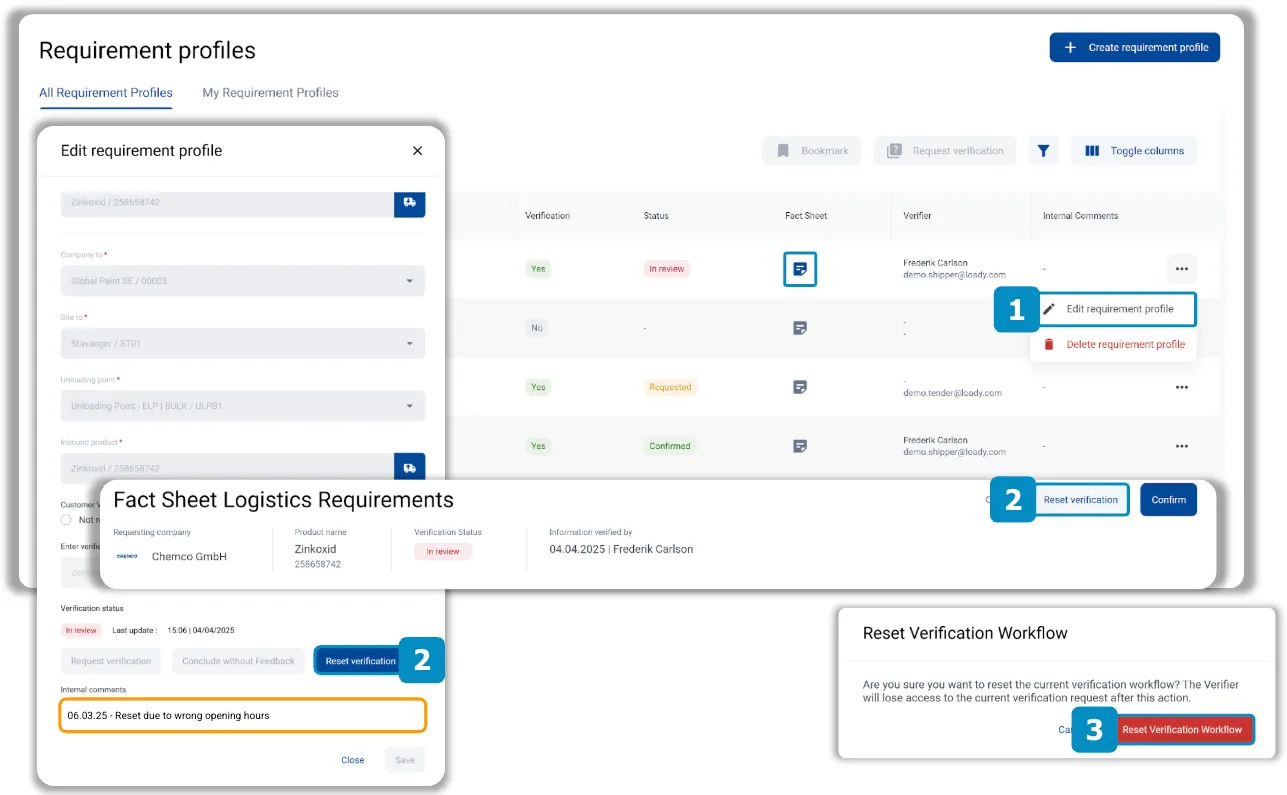
- Click on Edit requirement profile or on the fact sheet symbol
- Click on Reset verification
- OPTIONAL: Add an internal comment (not visible to the customer)
- Click on Reset Verification Workflow
- Restart the verification process
E If no feedback is received from the verifier, the verification process can be completed without feedback
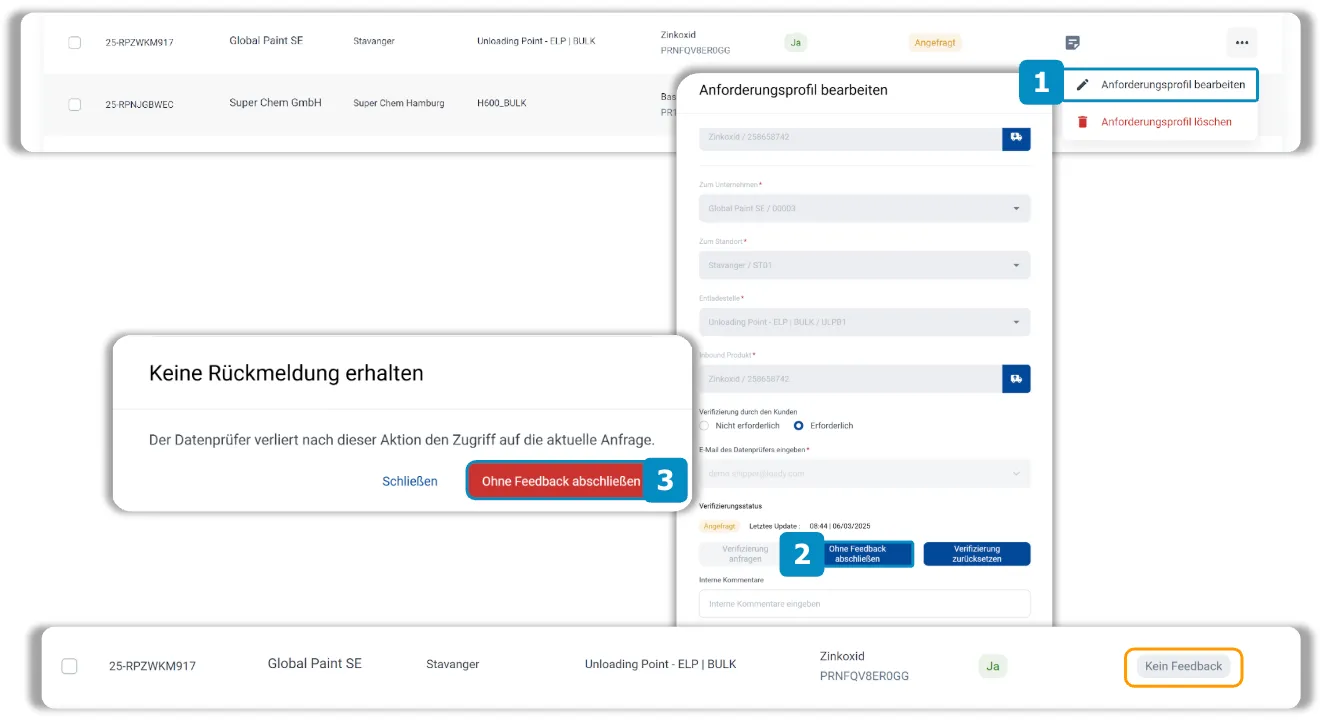
- Click on Edit requirement profile
- Click on Conclude without feedback
- NOTE: This action is only available if the verification request has the following statuses: Requested, In Progress
- Click on Conclude without Feedback in the pop-up
- NOTE: The status of the requirement profile changes to No feedback. This means that the verifier loses access to the verification request
- OPTIONAL: Reset and restart the verification process
NOTE: If the verifier has not clicked on the verification request within 2 weeks of sending it, an automated reminder e-mail will be sent once
E Verification requests can also be sent directly to verifiers via the fact sheet
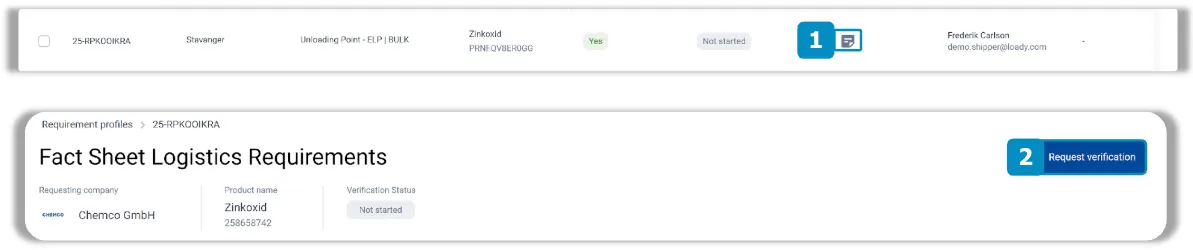
- Click on the fact sheet symbol
- Click on Request verification
E This representation of the actions and the associated status changes can be used for a better overview
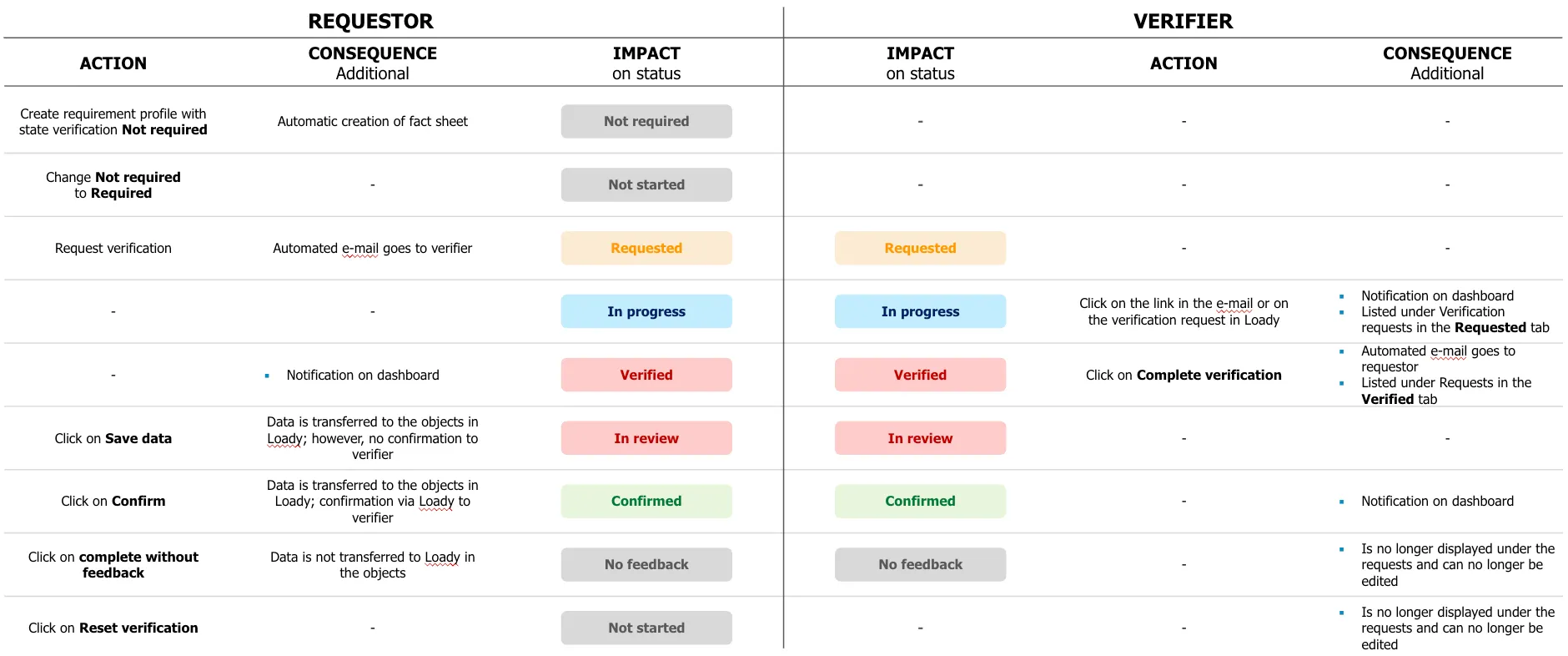
E The fact sheet clearly summarizes all the data for the individual properties as part of a requirements profile
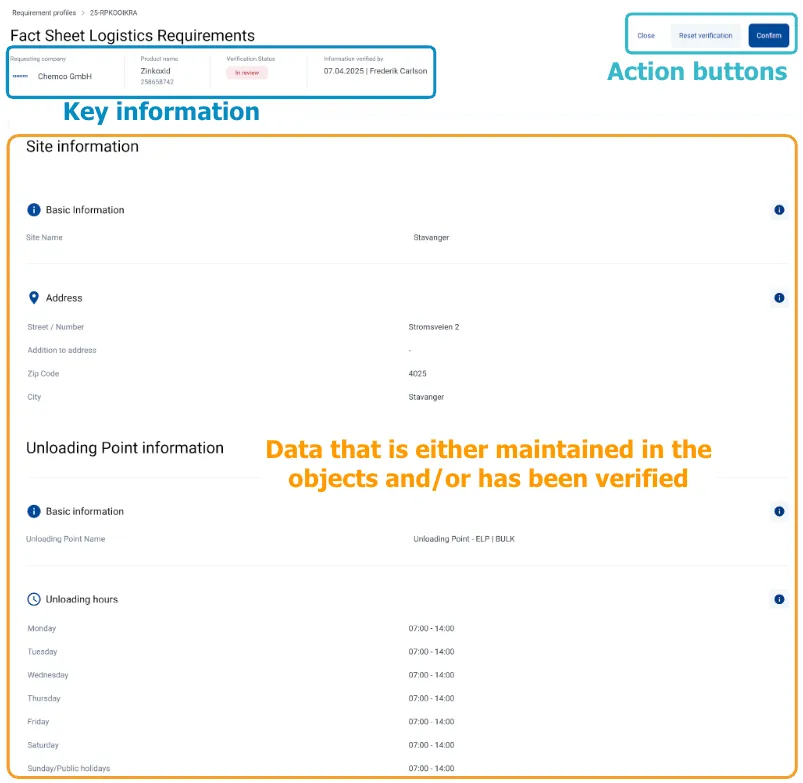
KEY FACTS
- A fact sheet is created automatically when a requirement profile is created
- It contains all the data that has been maintained in the individual objects in Loady up to this point in time
- Only those submodules that are set via the configuration are displayed in the fact sheet
- The fact sheet provides a structured overview of all data in the individual objects without users having to navigate to the individual objects; the information is all displayed one below the other in the following order: site, unloading point, inbound product
- After a completed verification request, the fact sheet always contains the verified data. If the data in the individual objects is adjusted, it remains in the fact sheet as it was at the time of verification
- The following actions can be triggered via the fact sheet:
- Requestor
- Request verification
- Save data
- Confirm
- Reset verification
- Verifier
- Requestor
- Edit
- Complete verification
E The data displayed in the fact sheet may differ from the data in Loady depending on the status of the verification process
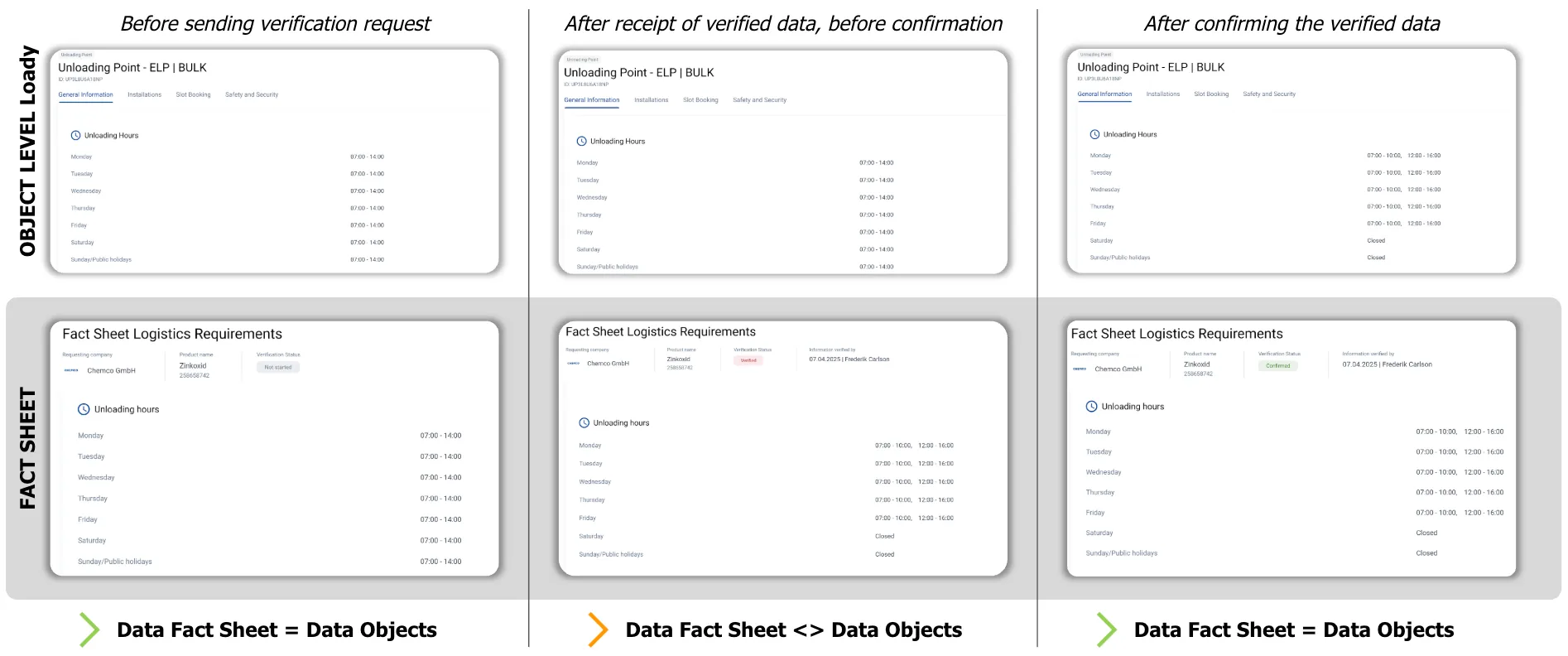
E Loady recommends efficient configuration of the submodules at business partner level before requesting customer requirements
INFO: Experience to date has shown that business partners are more likely to process verification requests if they have a lean format. Therefore, as much data as necessary and as little as possible should be requested within the fact sheet.
Loady recommends the following configuration for the company settings of the submodules at Business Partner level:
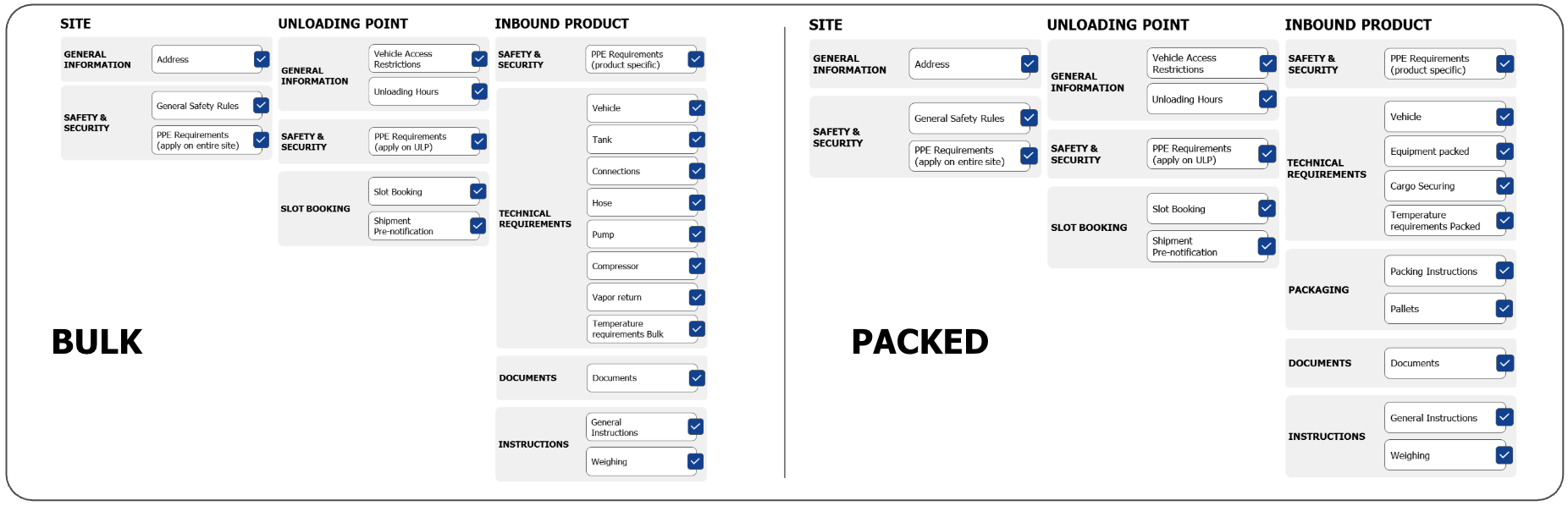
FAQ
- Ich muss bei jedem meiner Business Partner die gleichen Submodule ausblenden. Kann ich das zentral einstellen?
- Die Einstellung, welche Submodule als Standard bei jedem Business Partner eingestellt sind, kann von Administratoren angepasst werden. Wende dich hierzu an eine Benutzer:in mit der Rolle Administrator. Gegebenenfalls sind interne Abstimmungen notwendig
- Kann ich nach Erhalt von verifizierten Daten im direkten Vergleich sehen, was die Datenprüfer:in angepasst oder ergänzt hat?
- Direkt im Fact Sheet ist der Vergleich der Daten aktuell noch nicht möglich. Dies ist als weiterer Entwicklungsschritt der Funktionalität vorgesehen und auf der Loady-Roadmap eingeplant. Als vorübergehende Abhilfe kann parallel zum Fact Sheet in einem weiteren Browser Fenster Loady geöffnet werden und die relevante Information im jeweiligen Objekt mit denen des Fact Sheets verglichen werden
- Kann die Datenprüfer:in die Daten ohne Registrierung auf Loady verifizieren?
- Nein, um die Daten prüfen, anpassen und ergänzen zu können, müssen sich die Datenprüfer:innen registrieren und einen Loady-Account anlegen
- Kann ich einen Verlauf mit Timestamps der verschiedenen Schritte abrufen (Absenden Verifizierungsanfrage, Erhalt verifizierter Daten, Daten gespeichert, Daten bestätigt etc.)?
- Aktuell können verschiedene Timestamps im Kontext einer Verifizierungsanfrage eingesehen werden. Dabei ist auch die Benutzer:in, die eine Aktion durchgeführt hat, ersichtlich: Erstellungsdatum des Anforderungsprofils (Liste Anforderungsprofile), Letztes Update am Anforderungsprofils (Liste Anforderungsprofile), Datum der Verifizierung durch Datenprüfer:in (Fact Sheet)
- D.h. es gibt keine Übersicht aller Timestamps, dies ist als weiterer Entwicklungsschritt der Funktionalität vorgesehen und auf der Loady-Roadmap eingeplant. Zusätzlich zu den aktuell verfügbaren Timestamps können zur Dokumentation der Schritte die internen Kommentare genutzt werden


