E. Company products can be created as bulk or packed
DEFINITION: Company products contain (sub-)modules that include all characteristics and requirements of a product (e.g. ADR requirements, cleaning requirements).
There are 2 product types on Loady:
- Bulk: Products that are transported in a tank truck
- Packed: Products that are enclosed in packaging. Either the packaging also functions as loading equipment (e.g. IBCs) or must be additionally packed in other packaging materials and loaded onto loading equipment (e.g. pallet). The packed products can be loaded onto a truck using industrial trucks (e.g. forklift trucks).
INFO: The selection of the product type determines which (sub)modules can be maintained. These differ depending on the product type:
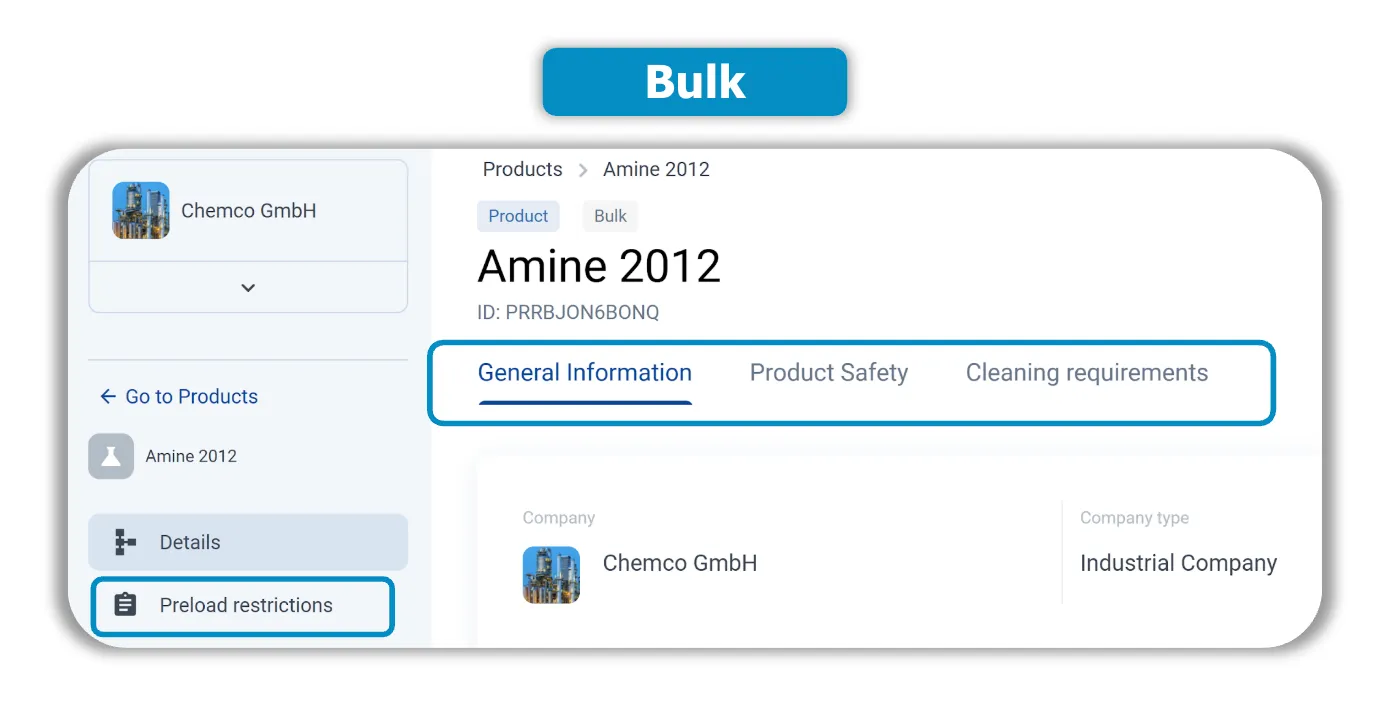
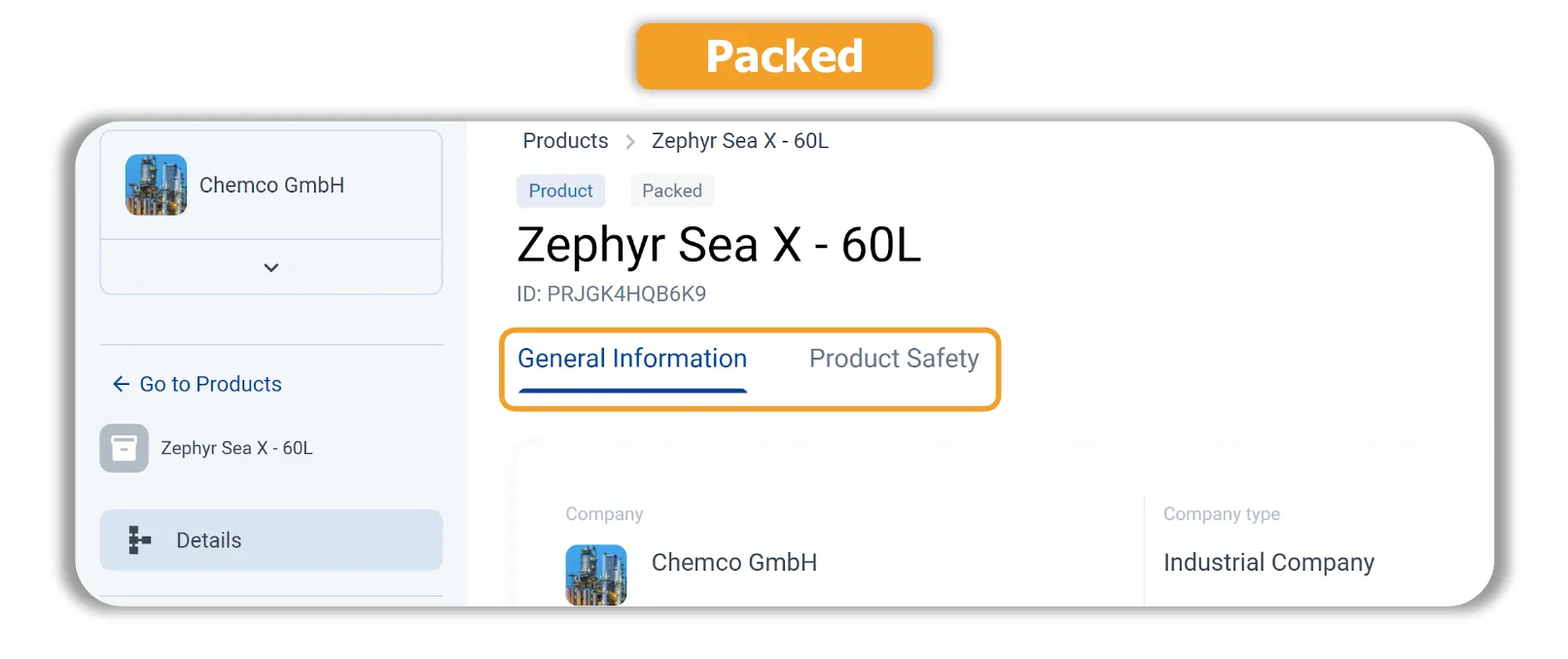
1 Manual creation of a new Company Product via the user interface
- Click on Products in the navigation bar
- A list of all existing Company Products will be opened
- Click on Create Product
- Maintain the mandatory fields (*) Product Name, Type of product and
- NOTE: If your company uses an ERP system, the same nomenclature should ideally be used on Loady, especially for the ERP reference number. This is the only way that data can be transferred between Loady and the ERP system via an interface
- Click on Create
- The Company Product then appears as an object in the list of Company Products
- The product type is displayed as a distinguishing feature in the list. There is a PLR tag next to the names of bulk company products. This can be clicked on and leads directly to preload restrictions
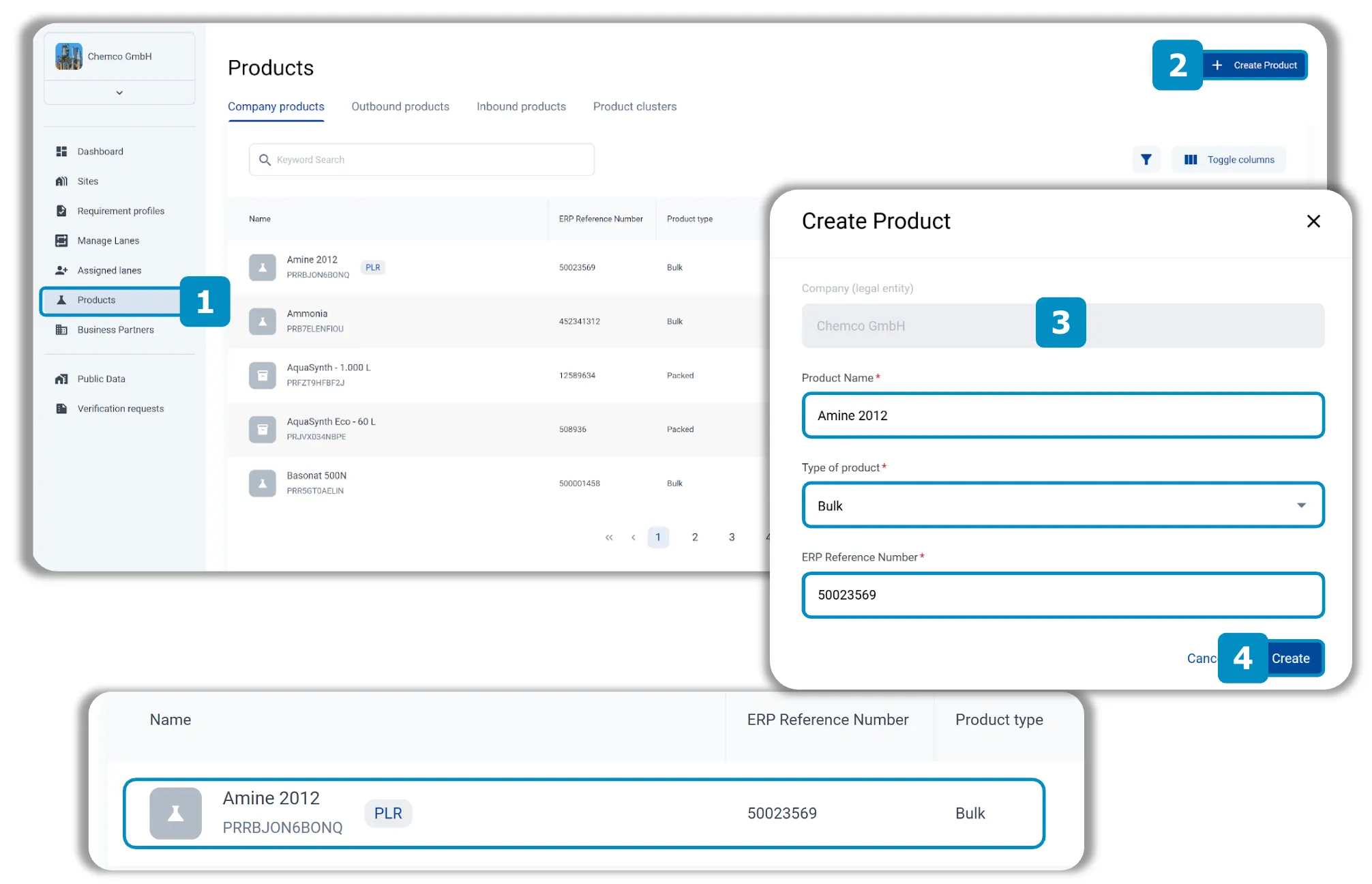
2 Once a Company Product has been created, the associated data can be maintained in various (sub)modules
INFO: The (sub)modules that can be maintained differ depending on the product type selected (bulk or packed). In this tutorial, the procedure is explained using a bulk product as an example. Data is created and maintained in the same way for packed products.

- In the list of Company Products, click on the Company Product that you want to maintain. This will take you to the Company Product interface and you will be in view mode
- Click on Edit to enter the editing mode
- Maintain all relevant information in the various fields available in the (sub)modules
- Click on Save to save the data in the respective Company Product
E Mass upload of Company Products is possible via CSV upload
RECOMMENDATION: From a number of more than 10 Company Products, a mass upload is preferable to manual creation.

Requirements for CSV upload
- Name, ProductType and ERP reference number for the Company Products must be known
- Optional: With the mass upload, individual details such as Authorization Group, Trade Names, Synonyms, EC Numbers, CAS Numbers, UnNumbers, Proper Shipping Names, Harzard Inducer, Class or Division, Packaging Group, Environmental Hazards or Subsidiary Hazards can be added directly
INFO: For the latest version of the CSV template and support with preparation, please contact support@loady.com
E Preload restrictions
INFO: Preload restrictions can be defined for bulk products. E.g. which products may have been in the transport container used before the actual product is transported.
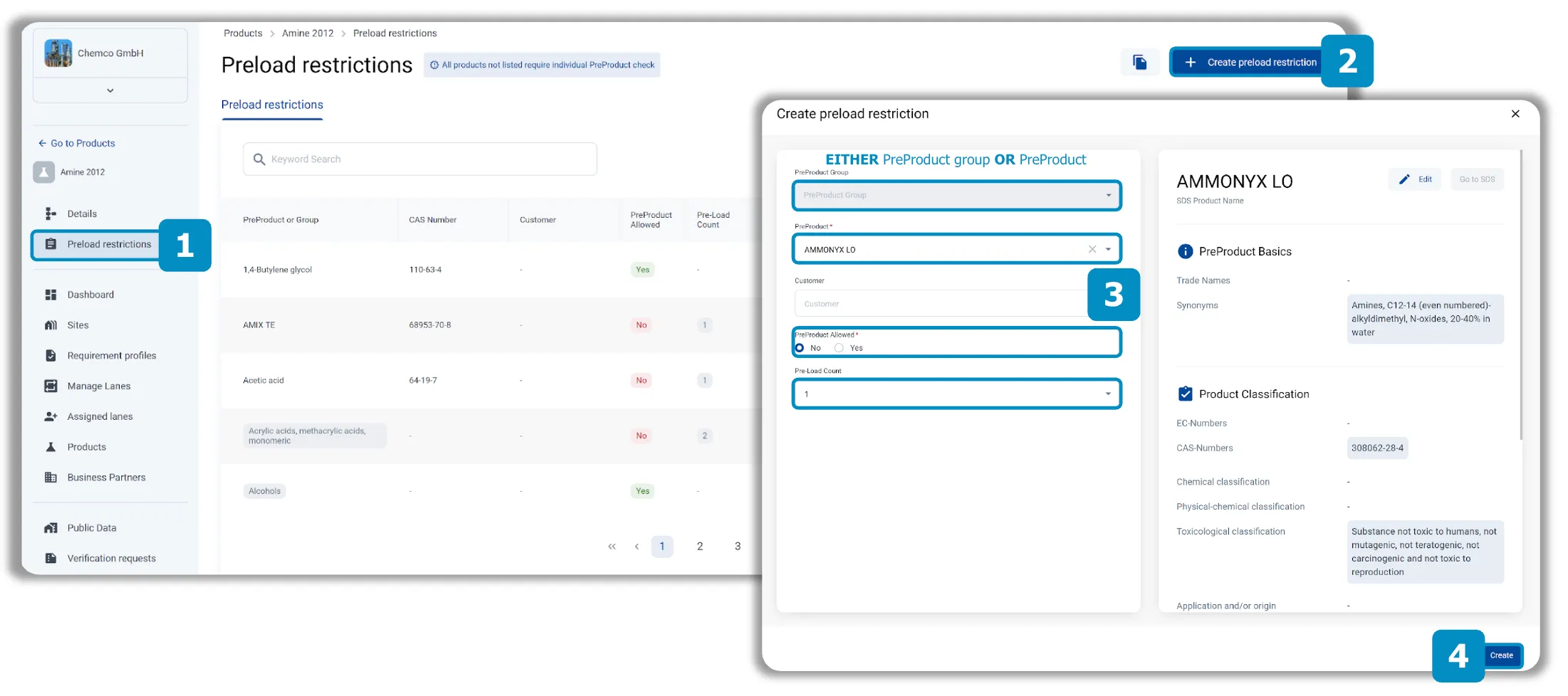
- In the view mode of a bulk product, click on Preload restrictions in the navigation bar
- Click on Create Preload restrictions
- Maintain at least the mandatory fields (*) PreProduct group OR PreProduct, PreProduct allowed and
- NOTE: You can create your own PreProducts or use PreProducts from the Loady PreProduct database
- Click on Create
- The defined Preload restriction then appear as an object in the list of Preload restrictions
INFO: The maintenance of Preload restrictions is described in detail in a separate tutorial. A mass upload via CSV upload is also possible. To receive the tutorial, a comprehensive demo of the feature or advice on optimizing existing Preload restrictions, please contact support@loady.com
E Copy functions can be used in three different places within the Company Products
Copy company products
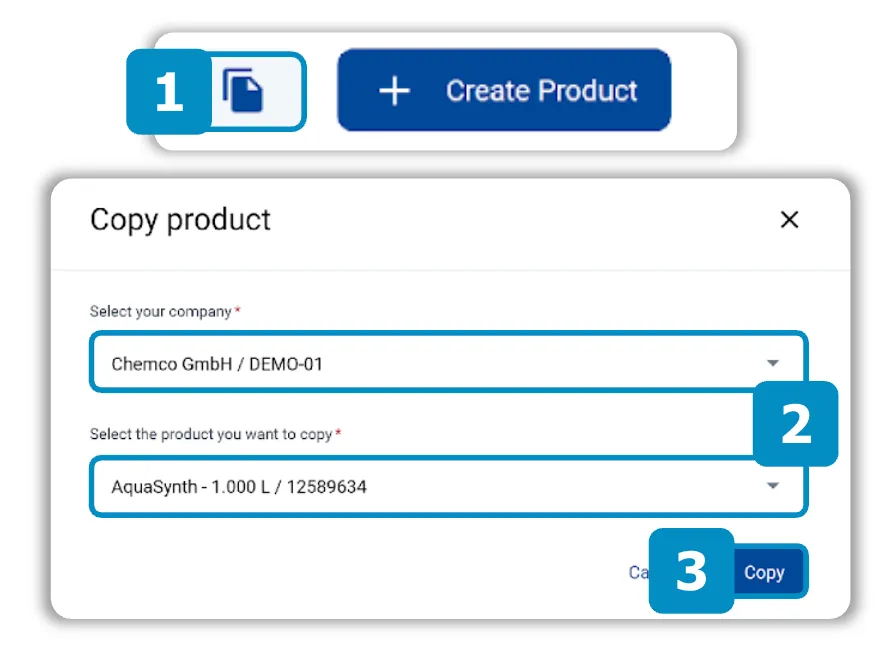
- Click on Copy in the Company Product List
- Select the mandatory fields (*) Company and the to be copied
- Click on Copy
- The copied Company Product appears in the list of Company Products with the addition (copy)
- All data, with the exception of the ERP reference number, is copied
Copy cleaning requirements
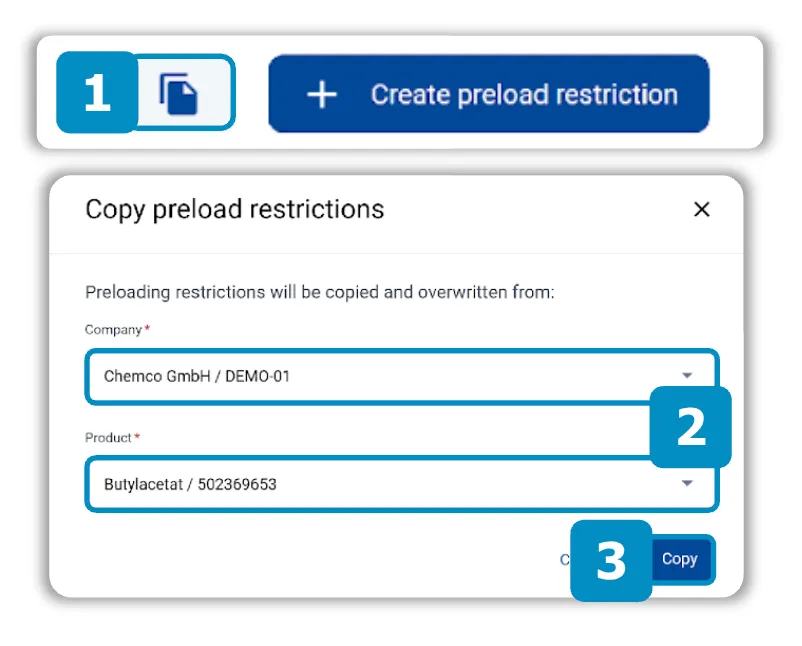
Copy preload restrictions
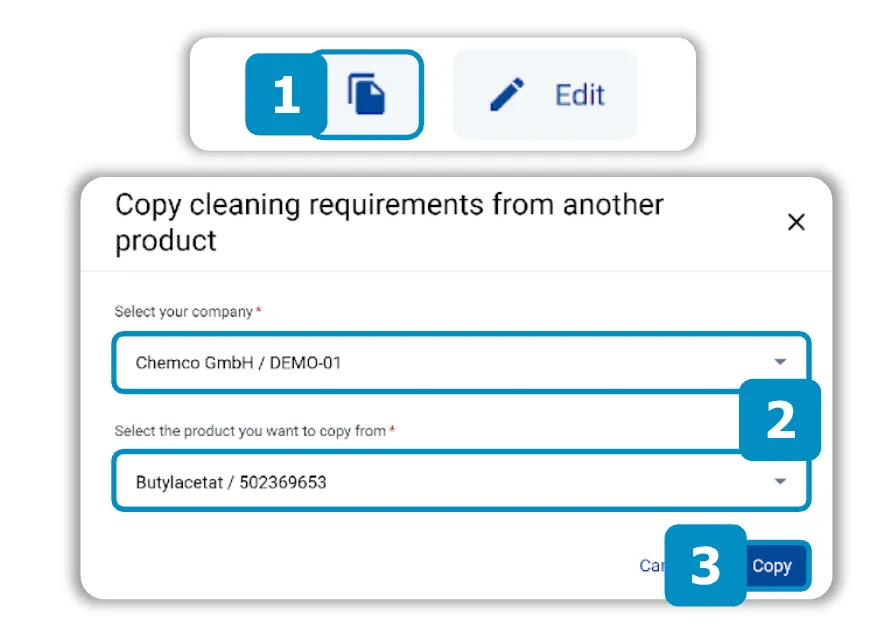
- Click on Copy within a Company Product in the Preload restriction list or in the module Cleaning requirements
- Select the mandatory fields (*) Company and the FROM WHICH the respective data is to be copied
- Click on Copy
- Existing data is overwritten and cannot be restored
- NOTE: These two copy functions are particularly useful if no data has yet been maintained in an object


